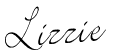Times have
definitely changed. As I was entering my teens (sometime in the early nineties), personal computers were just coming into their own. It was pretty common to meet families who still didn't have a computer at home. We were one of those families. Our first computer was an old Commodore, already almost a decade old, when I was about fourteen. Black screen, yellow text. Games came on floppy disk! Internet connections were positively laughable (hands up who can imitate the old dial-up tone?) I remember being absolutely dumbfounded when, at a friend's house once, someone put a CD into their disk drive and music came out!
In my lifetime the cassette tape has been taken over by the CD, and now the CD is being superseded by the age of digital music. VHS tapes only make appearances at garage sales and DVDs, once expensive and rare, are now everywhere. Gone is my much-loved Atari 2600 (bought in the late eighties), replaced with a long list of new, magical game consoles. Televisions used to be tiny and back-heavy. Now they're huge and hang on walls. It's hard to believe I'm only 30!
Currently 'King of the Mountain' in terms of portable technology, Apple's iPhone has revolutionized the way we access, store and share information and music. Being a frugal girl at heart, when I recently had a little play money to my name, I decided against the iPhone for reasons of economy. Instead, I purchased a 32gb iPod Touch - the iPhone's little sister, if you like. With music.
The iPod Touch can't take photos (no in-built camera), can only connect to the internet via wi-fi (unlike the iPhone's 'everywhere internet' approach with 3G - although you do pay for data/downloads for that) and not being a phone, it obviously can't make calls (although like most great things in life, there's a cool work-around for that, as you'll see below). The $600 I saved being 'okay' with the lack of all of those features sits just fine with me!
But the absolute stand-out feature of both the iPhone and iPod Touch are the Apps. Apple's App Store now boasts 115,000 of the mini computer programs, on every topic imaginable. Some, predictably, are atrocious. Some ooze class. And quite a few of them would be a fantastic addition to a tech-savvy homekeeper's tool box. Here are some that I've discovered (for screenshots and more user reviews, please see the App Store).
Epicurious (Free)
Recipe apps are a dime a dozen. They all do pretty much the same thing - give you access to tens of thousands of recipes (usually housed at a large website, which you access via the app, so they require internet access (in the iPod Touch's case, via wi-fi). But Epicurious seems to me to be the best of a very large bunch. It's fast and has a clean interface, plus it gives you the ability to 'favourite' recipes and to search keywords by course, cuisine, season and dietary considerations. There's an entire section for drinks using the same search features, and you can even add a recipe's ingredients to a shopping list with a single click. And did I mention it was free? We like free.
Bottom line: More recipes than you'll ever make in a lifetime, wrapped in a simple interface, for free.
Skype (Free)
I'd heard about Skype for years, but until I realised my new iPod Touch came with a microphone attachment whatsit on the headphone cord (only available on the 32gb and 64gb models), I'd never had the opportunity to test it out. Free calls over an internet connection, anywhere in the world, for as long as I like? It seemed too good to be true. But it is true. And I might be the last person on earth to plug into the fad, but I'm hooked. You'll need Skype on both ends of the call for it to remain free (it's a free download to a Mac or PC as well) but you can also buy credits to allow you to use Skype to call a landline or mobile phone. As long as you have a microphone (and a webcam if you want to video-chat) you're home free. I tested the app on my iPod Touch (so audio only) from here in Australia right over to Montana in the States (hi Mandi!) and it was as clear as a local phone call. I am totally enamored.
Bottom line: You need this. 'Nuff said.
Stanza (Free)
Like to read? After downloading a few different 'book collection' apps, some paid and some free, I decided to try out a popular 'free book' app to see if it held up against the others. The main thing that had been holding me back was the misguided notion that I would still have to pay to download each book once I had the free app. Totally wrong. As well as offering 50,000 contemporary titles for an additional cost, it includes links to a further 50,000
free books from sources such as Project Gutenburg and Feedbooks. All the classics as well as countless others. Many of the free titles were included in a very popular paid book app I'd downloaded prior (gah!) For anyone just starting to explore their iPhone/iPod Touch as a portable book reader, I'd recommend Stanza as a first port of call - the interface is very intuitive and the font size and style is customisable. On my reading list right now? Vanity Fair. Why? Because I can!
Bottom line: Don't buy a paid book app until you've checked out the free titles on this one.
mGifts - Gift List Manager ($1.19 AUD / $0.99 USD)
I was surprised at this one - if only I'd known about it in the months leading up to Christmas! Start a list for all of the people in your extended family, set stores that are likely to include the items you're looking for, include an estimated budget for gifts and set events to specifically shop for. You can include photos next to each person's name (with an iPhone, snap away, otherwise you'll need to upload photos from your computer if you're using an iPod Touch) and you can even set a passcode so prying eyes can't spoil the surprise. The app separates the items on the list into 'needed' and 'have' so it's easy to see at a glance how much money you have leftover for any person or category (a tip: when adding new people or events, add your budget alongside the name - for example, "Fred ($35)" for a one-glance reminder of what you have to spend).
Bottom line: Worth the money, simple interface, handy gift organizer/budget tool.
Awesome Note + Todo ($4.99 AUD / $3.99 USD)
To be perfectly honest, you shouldn't buy this app before you've downloaded (for free) Awesome Note Lite. Props go out to the design department for coming up with a really beautiful loading page interface but I'm still not completely convinced it's the right 'notes' app for me. It does have some really cool features though - each individual folder can be colour-coded (I have mine set in rainbow colours!), set with a customizable mini logo and passcoded, which are all great, and it's a thousand times better than the 'notes' app that comes preloaded on the device, but when you get into the guts of the app, it's really just a notepad. You can set priorities for each item, and you can use it as a 'to do list', but if that's all that you need, then you're bound to find something else cheaper (or free) that will do the same thing. But it
is the #1 paid app in the Productivity section at the moment, so plenty of people must think it's wonderful.
Bottom line: Get the 'lite' version first. If all the 'pretty' is worth $4-$5 to you, go for it.
Chore Bank ($2.49 AUD / $1.99 USD)
This neat little app is exactly what it says - a chore and allowance management system for your kids. It's pretty intuitive - you add your kids (which creates an 'account' for them), add your chores (and the money you're prepared to pay for each chore), and record 'transactions' as Junior completes each chore. When you tick off each chore, the account balance goes up accordingly. When the child 'spends' money (or loses some via bad behaviour perhaps?), it comes off the available balance. All very simple. One niggly little thought I had actually has nothing to do with the functionality of the system itself but rather the motives behind it. Some families (including ours) don't believe in the 'every chore earns you cash' theory. It's not something I'd actively promote in my kids, as there are some things they're required to do just because they're a part of the family.
However, even if you feel the same way as I do, it can still be used as a supplementary system for bigger, less regular chores. You know, the stuff Junior can do to earn a little extra cash above and beyond his regular responsibilities. I don't see a problem with that - it's how I'd use this app.
Bottom line: Think about how you approach chores/allowances at the moment. Do you pay for each task, or are some things required 'just because'? If it's the latter, would you use this app in tandem?
iRewardChart ($5.99 AUD / $4.99 USD)
If you're a fan of
Handipoints, you'll recognize the theory behind this app. You add your children, edit the tasks you want them to work on (there are plenty of pre-loaded ones including general behaviour (manners, no teasing, be polite etc), chores (all the standard stuff) and responsibility (brush teeth, comb hair). You can add your own tasks as well. The next step is to add your rewards in the setup section. Again, it comes with plenty pre-loaded but you can add your own as well (extra bedtime story, crafts project, $2 pocket money and so on). You can edit the 'redeem value' of any of the preloaded or user-set rewards. The execution of the system is super-easy. You simple tap a star to 'colour' it (you can also give half stars), and when Junior has earned enough stars, he can go 'shopping' for rewards, which come off his total. There are plenty of reasons to love this approach - it includes behaviour modelling as well as straight out chore management for starters, and it's not cash-based. The visual aspect would work especially well with younger children. Get the kids involved in the setting of rewards and they'll be eager to earn stars!
Bottom line: It's expensive. Be absolutely sure this is the kind of approach you want to try before you buy it, as there isn't a lite version.
Balance (Free)
Believe it or not, this little free app is probably the most basic one I have downloaded to date, but for some reason, I'm totally tickled with it. Let's start with what it's
not - a full featured budgeting tool. There are a whole bunch of those in the App Store, many with lite versions so you can try them out first. This is an extremely basic tool to keep track of money in and money out of your account (an in-app purchase allows you to track multiple accounts, but the free version with its one account is plenty good enough for me). It's an absolute no-brainer of an app. Here's how I use it. DH and I each get 'mad money' or personal allowances. Once the money is gone, it's gone; all other purchases must be accounted for in our regular budget but mad money is ours to save or waste at will. Each of us keeps track of our own mad money so that we're sure of how much is left at any given moment. Balance is how I keep track of mine. You add 'income' as it comes in (at the beginning of each fortnightly pay period, I add my allocated 'mad money' allowance as income). You register transactions as money goes out. Income shows up as black, money out as red. The balance of the account (or in my case, what I've got left to spend each fortnight) shows up at the bottom of the screen, already calculated for you. Dead simple. It has a poor rating in the App Store reviews but I believe that is only because it just can't compare to the 'real' budgeting apps - even the lite versions - which offer more features. Personally? I totally dig the 'you just can't get confused' simplicity. Oh - and you can set a passcode to protect your privacy as well.
Bottom line: It's free! If you're like me and just want to account for those little bits of personal spending money that seem to flutter in and out of your purse, this tiny download is completely worth it. A great example of the 'less is more' theory.
Dictionary.com (Free)
This one is fairly self explanatory but it has one major thing going for it. Once downloaded, the app doesn't require an internet connection, which is plenty handy if you've got an iPod Touch and are out of wi-fi range. It also includes a thesaurus and a 'word of the day' feature.
Bottom line: Because the app works in offline mode, the entire database of definitions is stored on your device. This is fine, but the download is
huge (for an app) at 35 MB. Something to bear in mind if you're nearing your data cap.
Weightbot ($2.49 AUD / $1.99 USD)
It seems that along with shopping list apps, weight loss and fitness apps dominate the App Store in equal numbers. If you're a die-hard exerciser, live in the US, or track calories, then by all means take advantage of the top three or four paid and free apps and you'll probably be a very happy camper. I am not a die-hard exerciser, don't live in the US (the US based apps tend to have US supermarket products too), and don't calorie count, which renders most of the 'weight loss' apps fairly useless! When I'm in 'weight loss mode', I follow a really normal eating plan that doesn't really require a complicated calorie tracking system and yet I still want to see my progress and look back on past history. Weightbot has an exceptional interface, tracks your weight over time using a graph
and shows your weight loss progress in 'ticker' format, and includes a changing BMI reading as you work your way toward your goal. It also makes fantastic use of the iPhone/iPod Touch's touch screen and tilt/landscape functions. Even the sounds are cool! You can also set a passcode to keep your information private. One feature would make it perfect, and that's the ability to track measurements (waist, hip, thigh etc). Other than that, it's a pleasure to use.
Bottom line: If you're not after a calorie-counter type app, then this one is at the top of the 'weight tracker' food chain.
wCal ($2.49 AUD / $1.99 USD)
I had to laugh when I found that there are so many 'women's issues' trackers in the App Store - do we really need so many? Most are geared toward fertility (ovulation dating and such) and so aren't my thing, but you know, a girl might have need to know when the monthly visit is due again and wCal is a nice, easy way to track and predict cycles. It doesn't have any bells and whistles - it simply tracks the cycle length (both in calendar view and list view) and the fertile days - but the interface is clear and the badge icon/name is discreet! You can also passcode-protect your information
Bottom line: Simple, easy and discreet tracker. Probably better priced at $1.19 AUD / $0.99 USD considering it's simplicity, but still a decent choice.
PriceBook ($2.49 AUD / $1.99 USD)
I was surprised to see there weren't more of these kinds of apps in the Store. There are several that combine price book capabilities with a shopping list function but only two that really took the tracking aspect to the right kind of level. Of those two, I prefer PriceBook. You can set your own stores and units, and it shows a historical list of past prices so that if you coupon (we don't in Australia - ughh!) you can see how good the coupon needs to be to beat your lowest recorded price. When entering prices you can specify whether you used a coupon and/or it was on sale and the unit price calculations are accurate. The only somewhat-confusing aspect of this app came when a custom unit was set. For example, let's say you're tracking metric units (I was). You set a custom unit for 100g (most on-shelf unit pricing labels down here reflect 'per 100g' or 'per 100ml'), and check the size of the package (let's assume it was 335g). You set the 'quantity' to reflect how many 'units' can fit into the actual package size - in this case it was 3.35. This is easy enough to get used to once you've added a few items, but to make things crystal clear for myself, I took to entering brands like this: "Uncle Toby's Plus Cereal, 825g" as an 'at a glance' way to remind myself what the size of the package was. Clear as mud, right? (Note: A similar price book app to research is Price Book Comparison Shopper, at the same price)
Bottom line: Someone needs to get deep into the grocery price book arena and come up with a much nicer interface than the apps currently on the market. Given that a price book would probably end up being one of my most used apps - especially considering the iPhone/iPod Touch's portability - I would pay more money to get one that worked beautifully and intuitively. Otherwise, it's a fair interim app.
SpinCycle - Household Task Manager ($2.49 AUD / $1.99 USD)
SpinCycle has the potential to be a really good little app. It focuses on three main activity types - Maintenance, Cleaning and Shopping - and comes preloaded with plenty of standard household tasks which you can add to your personal lists as well as the ability to create your own custom tasks. You can also set regular daily tasks ("Dailies") which is handy. But I don't know. It just seems like the same old 'to do list' reworked with a fancy interface. What I'd like to see is a truly dedicated and customizable 'Weekly Plan / Daily Plan' type of app, with each day's 'Dailies' coming up on a separate page rather than just under the day headings with all of the tasks on the same page. However, since there's a distinct lack of 'household management' apps out there, it's a pretty good alternative to use while you're waiting around for the good stuff to be developed.
Bottom line: Best of a slim bunch, nice interface and usability.
Convertbot ($1.19 AUD / $0.99 USD)
This one comes from the makers of Weightbot, so you'd expect it to be a beautifully-designed app - and it is. It has a similar design feel to Weightbot, which I love, and offers an extensive set of units available for conversion. The interface is fantastic. There are several free conversion apps out there, but most are rated poorly. Convertbot stands out with it's high rating.
Bottom line: If you want a full featured conversion app, get this one. It's worth the buck.
Post Script
You might have noticed that I haven't included any games or social media apps in this list. There's a couple of reasons for this. Firstly, if you tweet, then you've probably already got a Twitter client that you prefer and there's almost certainly an equivalent app. Secondly, Facebook/Myspace are great for catching up with old friends but totally useless when it comes to household productivity!
Chime in with your favourite (paid and free) productivity or 'home' based apps in the comments. I'd love to expand my list!